
The Legend of Zelda: Link's Awakening DX has been ported to PC, giving us one of the best possible versions of this classic Game Boy Color title.
A massively expanded view, improved frame rate and much more besides are all part of this unofficial port, which isn't emulation – it is the game built natively for PC, using the game's original source code.
If you're a Steam Deck owner who wants to get in on the action, then you'll need to follow the guide below to get Link's Awakening DX HD running on your device. We'd highly recommend connecting a mouse and keyboard to your Steam Deck before doing this, as it makes the whole process significantly easier.
Put Your Steam Deck In Desktop Mode
To do all of the following steps outlined below, you'll need to put your Steam Deck into Desktop Mode. To do this, you hold down the power button and then select 'Switch to Desktop' from the menu.
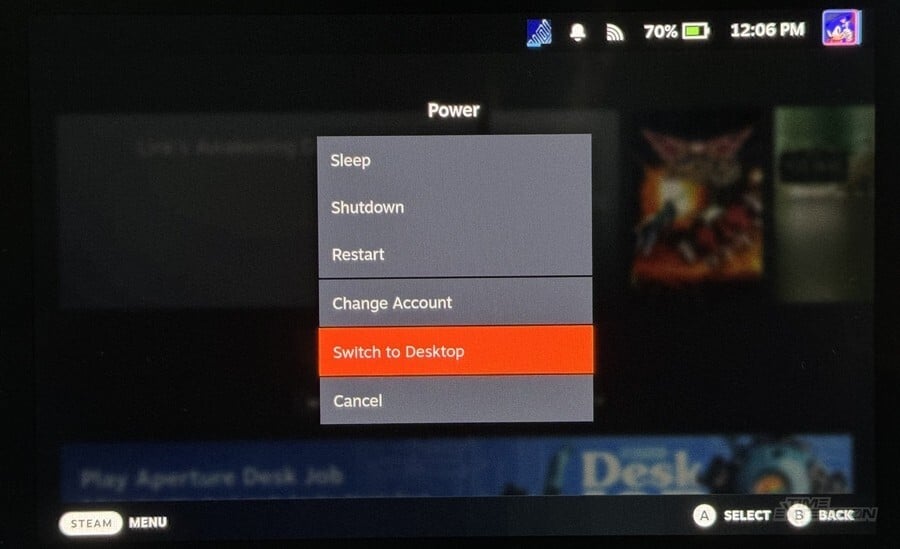
Once you've done this, you may have to download Firefox if you haven't done so already. This can be done by clicking the Firefox logo in the bottom-left of the screen.
Download And Extract Link's Awakening DX HD
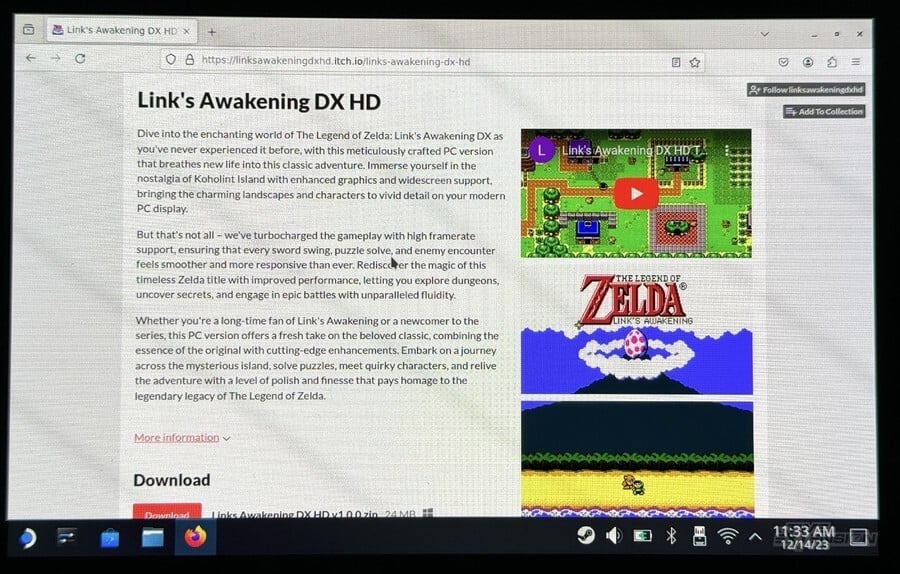
In Firefox (or your Steam Deck web browser of choice), navigate to:
https://linksawakeningdxhd.itch.io/links-awakening-dx-hd
Update: The file has now been removed following a takedown request by Nintendo.
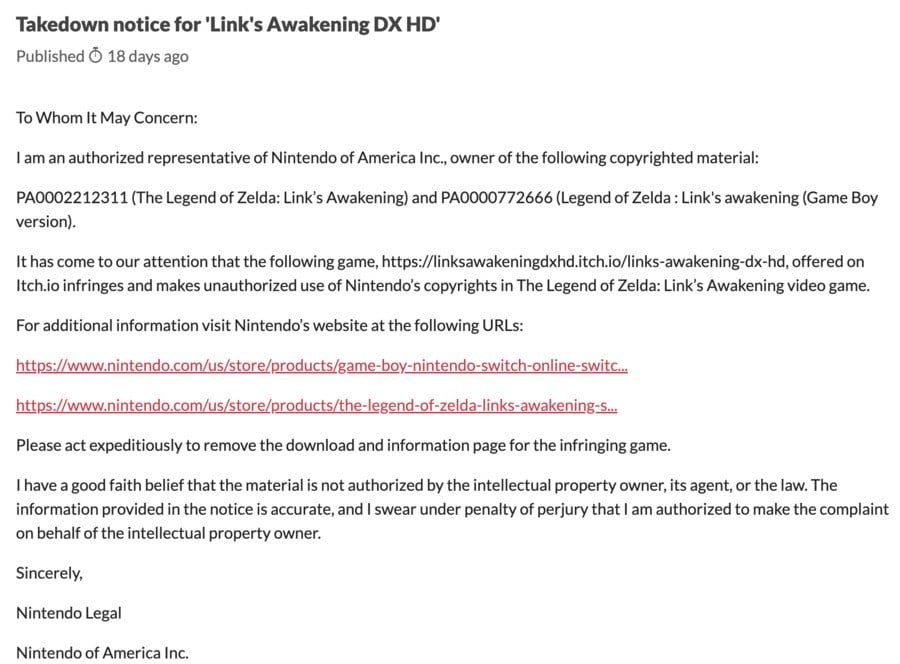
Download the zip file on the page. Once you've done this, head to the Downloads folder and extract the zip file. Once you've done this, find the .exe file and right-click it, then select 'Add to Steam' from the menu.
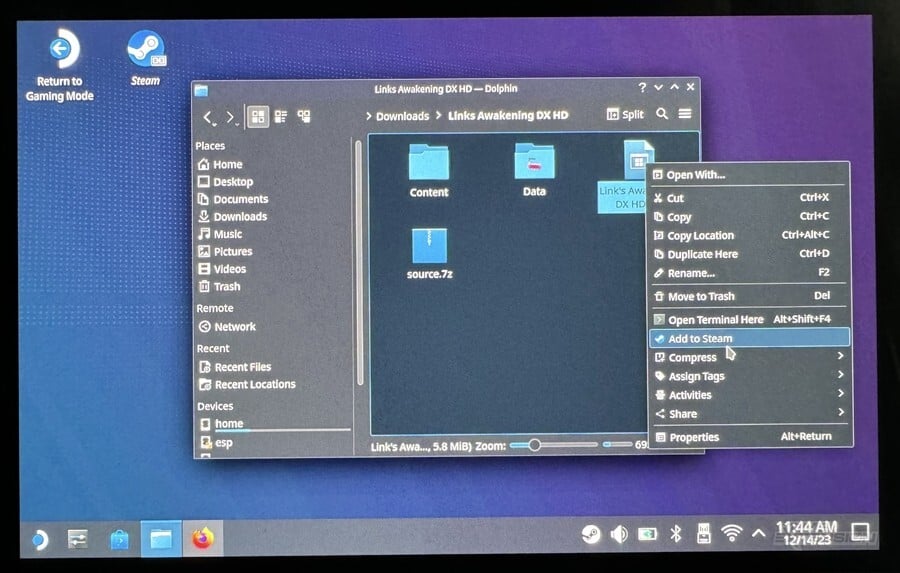
Open Steam if you haven't done so already (there should be a shortcut on the desktop) and find Link's Awakening DX HD. Click it, then select 'Properties', then 'Compatibility'. Tick the box that says 'Force the use of specific Steam Play compatibility tool', and 'Proton Experimental' should appear as an option.
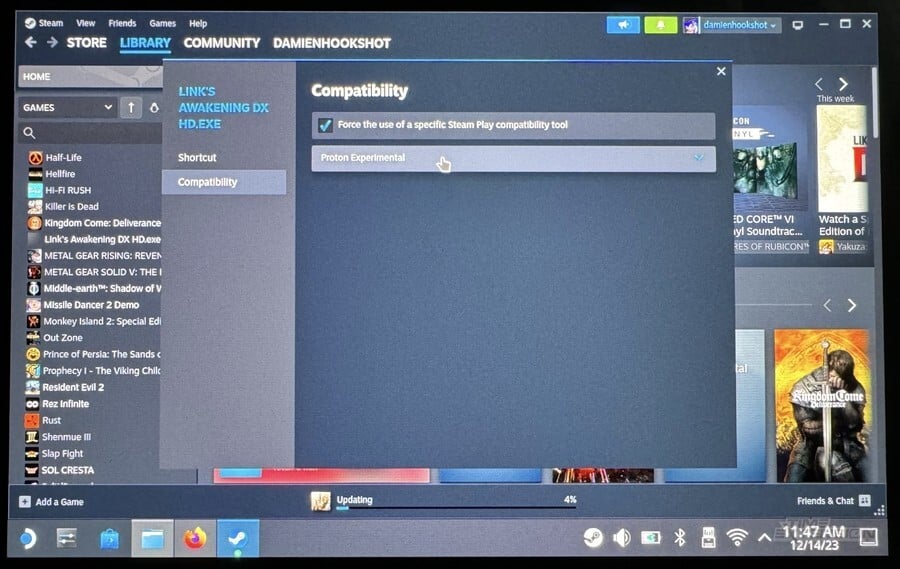
Drop back to the main Steam menu and launch Link's Awakening DX HD. You should see a dialogue box which says the game needs .NET files to run, along with a download link. Click the download link, and the .NET files will be downloaded via Firefox.
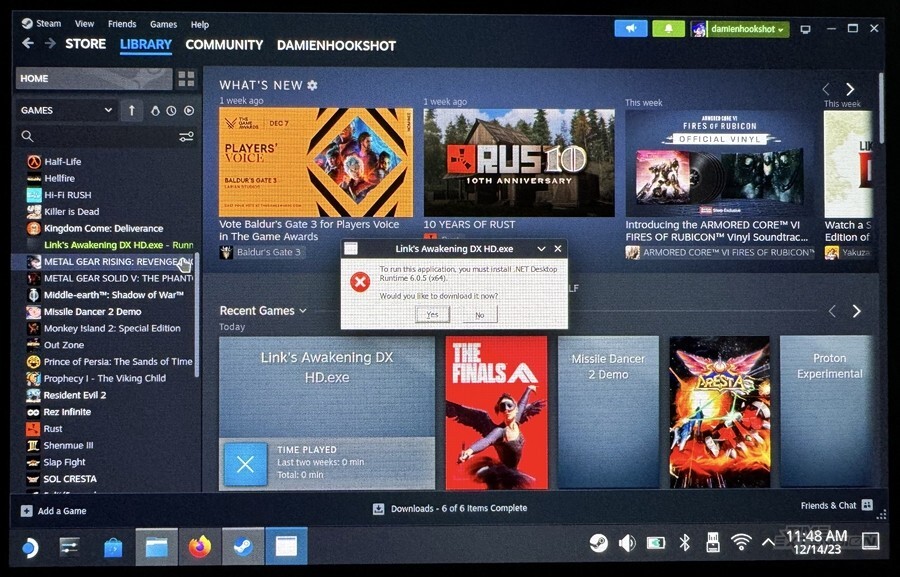
Next, in the Dolphin file browser, click the 'burger' icon in the top-right corner and select 'Show Hidden' from the menu.
Once you've done this, navigate to:
home/deck/.steam/steam/steamapps/compatdata
Locate the most recent folder (which will be Link's Awakening DX HD's data – the folder name will be a bunch of random numbers). Inside, there will be a folder named pfx – open it, and then keep the browser window open – you'll be coming back here soon.
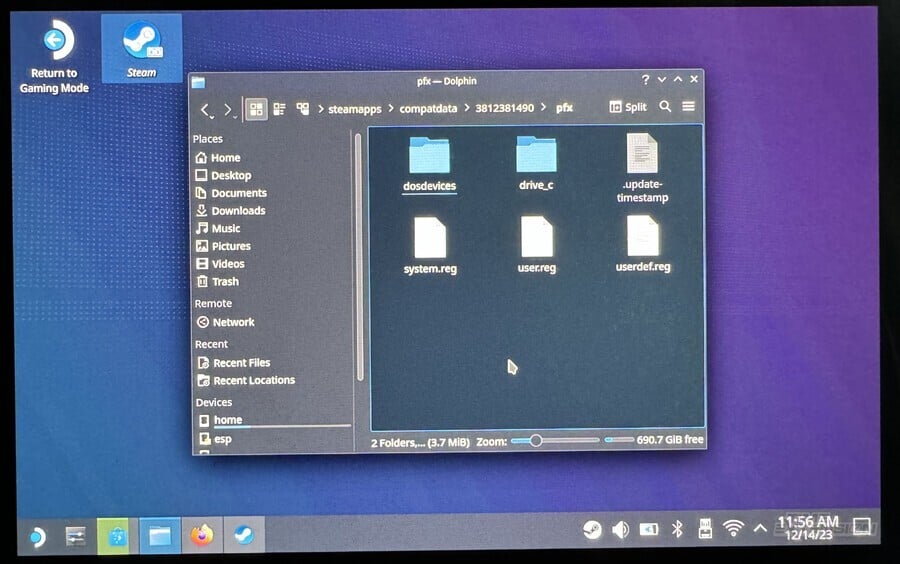
Install Wine And .NET
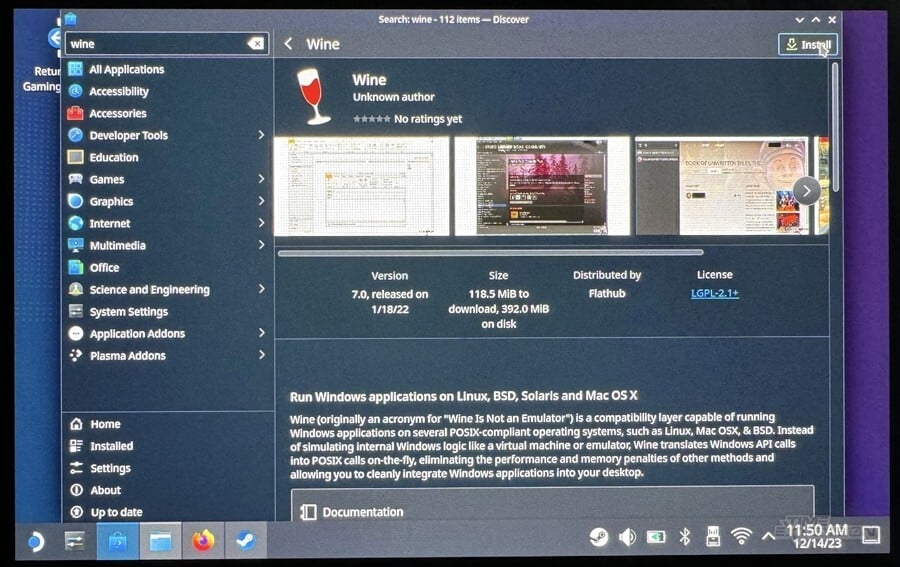
Wine is a tool which allows Windows programs to run on other platforms, including the Steam Deck. Click on the Discover App Store (there's a shortcut in the bottom-left of the screen) and search for Wine. Install it.
Once it's installed, navigate to your Downloads folder in a new Dolphin window and locate the .NET exe you downloaded earlier. You should have the option to run it using Wine.
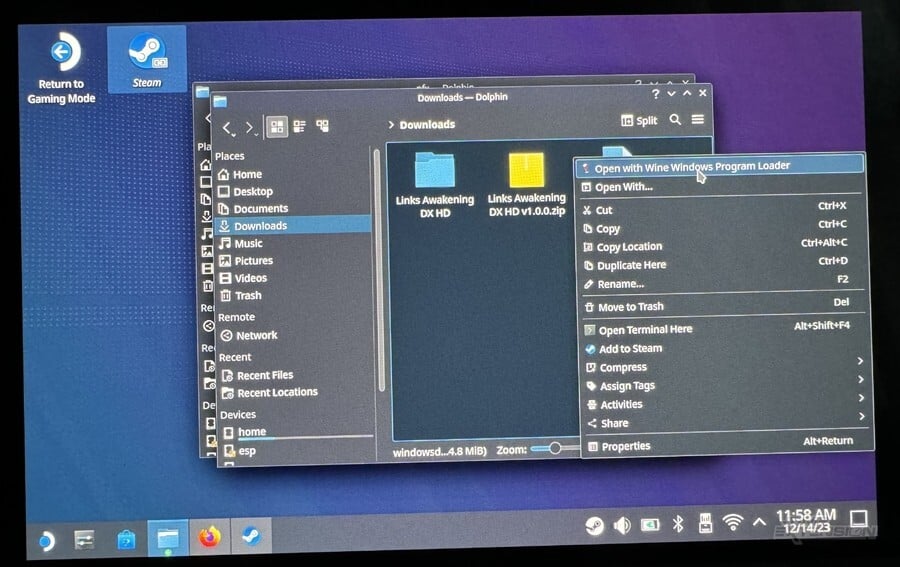
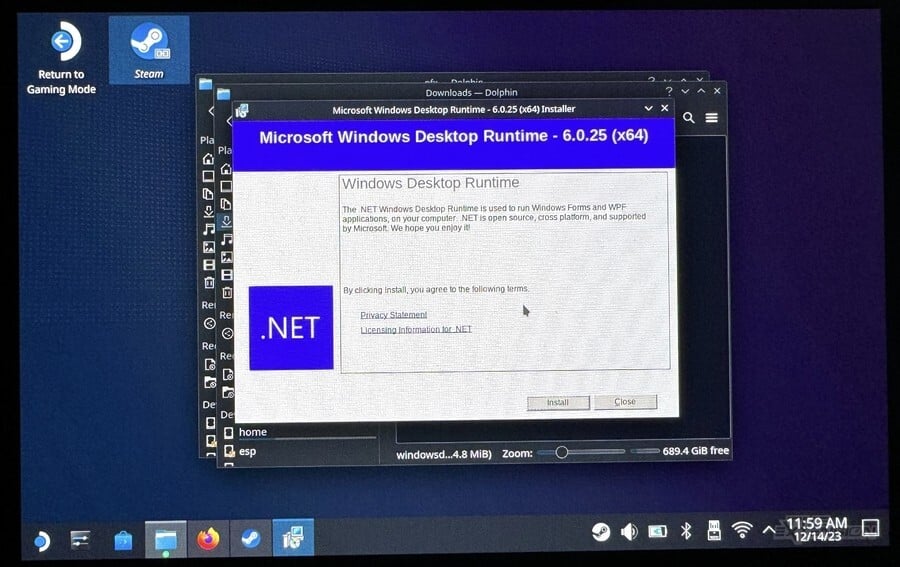
Move Some Files Around
With that complete, navigate to the following folder in Dolphin:
home/deck/.var/app/org.winehq.Wine/data/wine
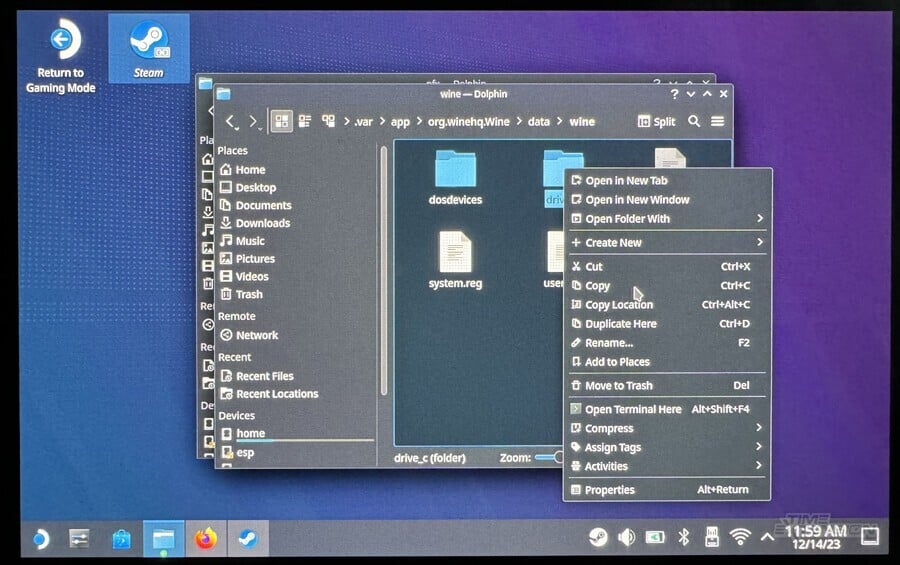
Copy the drive.c folder you find in there. Then, head over to the other Dolphin window you opened previously (the one relating to Link's Awakening DX HD) and copy the drive.c folder into the aforementioned pfx folder. You'll be asked to confirm a bunch of overwriting permissions – agree to them all.
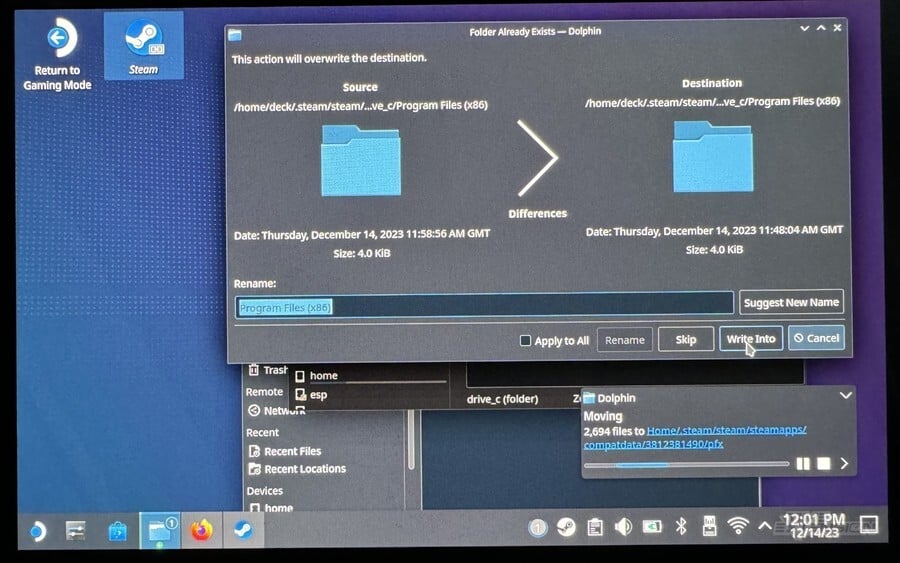
Enjoy Zelda: Link's Awakening DX HD On Your Steam Deck!

And that's it! You can now return to 'Gaming Mode' and play the game as you would a normal Steam title.
If you can't get on with the above method, it's worth noting that there's another route you can take, as highlighted by the lovely people over at Overkill.wtf.
Add Artwork For Zelda: Link's Awakening DX HD
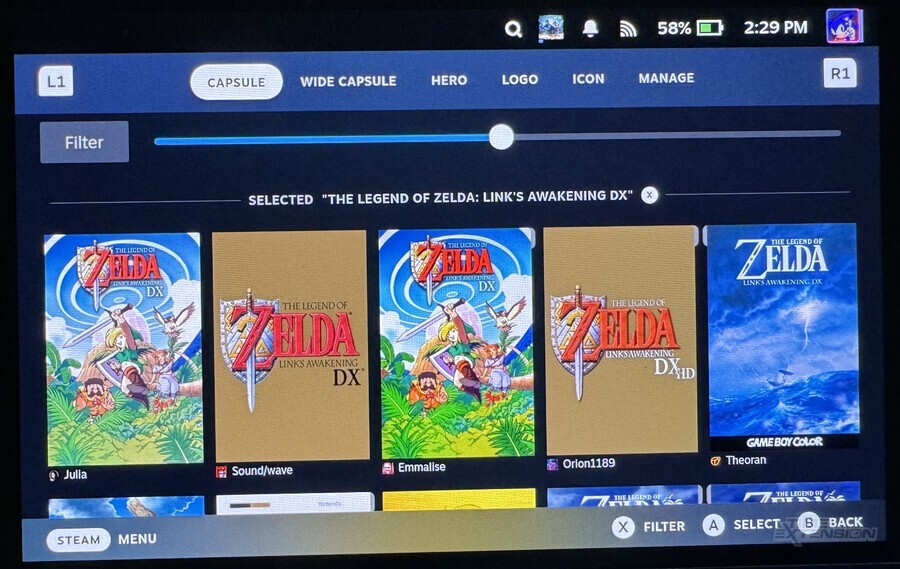
You may have noticed that, in its current form, Zelda: Link's Awakening DX HD lacks any kind of artwork in your Steam library, which makes it feel a little odd. Thankfully, you can overcome this using some of the Steam Deck's 'super user' functions (there's loads of info on this here).
If you haven't done so already, you'll want to install Decky Loader, which is a really useful tool for truly opening up the full potential of your device.
To install Decky Loader, drop back to Desktop Mode, click the Steam Deck icon in the bottom-left corner of the screen and search for Konsole – this is the system's command line interface.
If this is your first time using Konsole, you'll want to create a new password. Type passwd and you'll be asked to create one, as well as confirm it a second time.
When you've done that, type (or copy > paste) the following:
curl -L https://github.com/SteamDeckHomebrew/decky-loader/raw/main/dist/install_prerelease.sh | sh
Once everything is installed, you can quit out of Konsole and return to Gaming Mode.
Press the Steam Deck's menu button (the one with the three dots on the right-hand side of the screen) and you'll see an additional option in the pop-out menu, called Decky. There's a market stall icon in the top-right of the menu - tap that, and you'll be taken to the Decky Plugin Store.
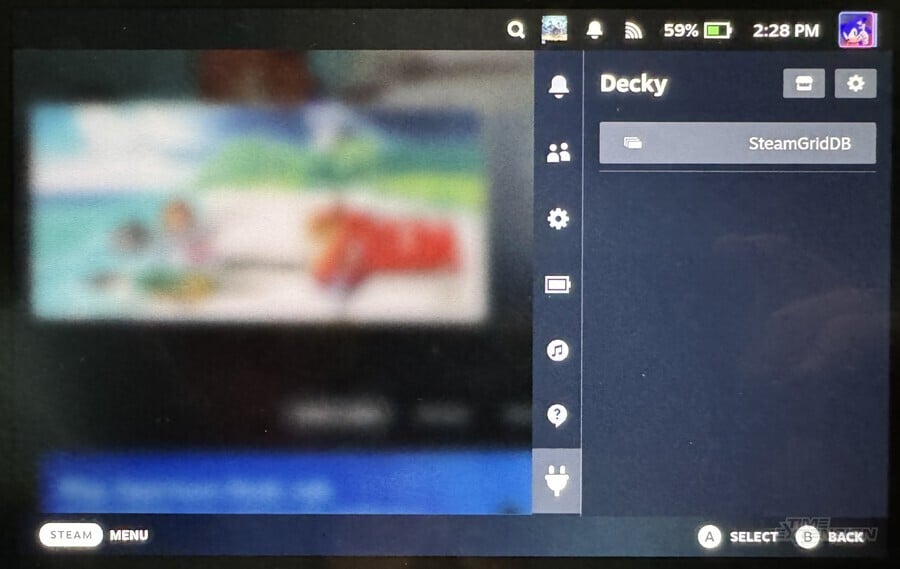
Search for SteamGridDB and install it.
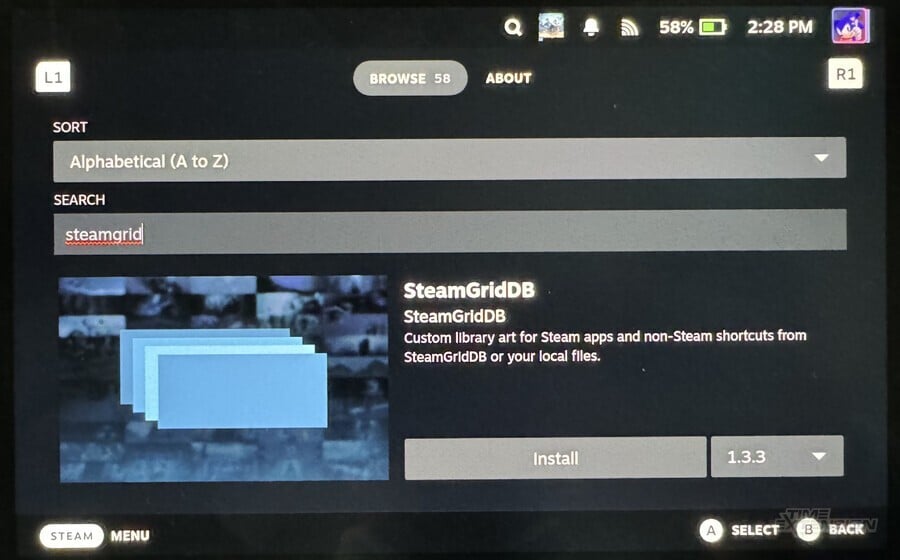
Once that's done, drop back out of the Decky menu and locate Zelda: Link's Awakening DX HD. Select the game's options menu, and you'll notice that 'Change Artwork' has now appeared.
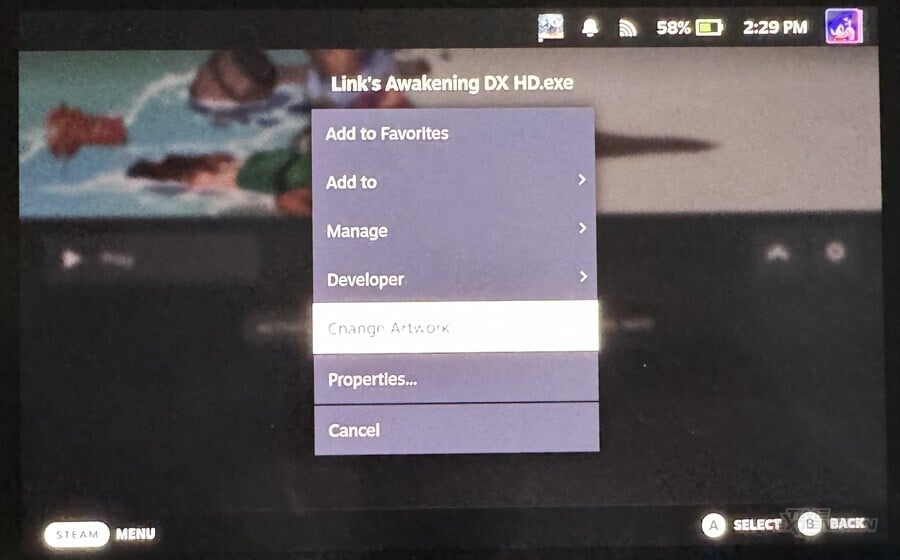
Select this, and you can choose the art for every element of Steam's library – including the cover art, 'hero' art and even its Steam icon and logo.
Huge thanks to the wonderful @SuperRetroid for his help with this guide!

